A reader on your site, having finished your latest blog post on a nifty code solution, stumbles upon this:
Here’s how it might play out.
Best Case: “Oh, you need money to help cover the costs of running this site that I like to get information from. Okay, I’ll donate $5 today and get to see more content.”
Worst Case:“Oh, you need money to help pay for your website that you get to make while sitting at home. Get a job. I have to work to afford my hobby and so should you!”
You’re not going to please everyone, but depending on your traffic, you may have enough generous folk willing to help cover your operational costs.
As for the majority of your readers? They'll be somewhere in the middle and won’t particularly care either way.
So little to lose, right? As well as helping to recompensate some of your time, donation buttons on websites can also generate funds for a cause or project of yours.
You may be like me, right now. I'm dedicating ever more time to this blog so I've tested out this approach to see whether it's a plausible alternative to running ads.
In this article, I will discuss the options we have, my approach and of course, the part everyone is waiting for: the results!
The options
I've found a few options when it comes to donations:
- GoFundMe
- Kickstarter
- Patreon
- PayPal
- BuyMeACoffee
- ko-fi
GoFundMe
GoFundMe is a crowdfunding platform aimed at helping people raise funds for charities, emergency healthcare or funerals, community projects, etc. While I know others have used the platform for some crazier things like booze money, the majority of things I’ve seen there are in the categories I mentioned above.
Kickstarter
KickStarer is similar to GoFundMe but aimed at raising capital for start ups and creative projects.
People who back Kickstarter projects are offered tangible rewards or experiences in exchange for their pledges.
Patreon
Patreon is a membership site where you can create posts or content only visible to supporters who donate. Patreon has an elegant community page for creators to create and share their premium content and interact with their backers.
On the flip side, Patreon only allows, and even encourages, a recurring subscription model meaning you cannot accept one-time donations and tips.
Buy Me A Coffee
In contrast to Patreon, Buy Me A Coffee is a platform set up for one off donations.
No actual coffee is involved, it's just a metaphor, instead you can set in your profile if a coffee should be worth $3, $4 or $5 and then people can choose to gift you one or more coffees. So if you've set it to $3 and someone buys you two coffees, you would receive $6 via PayPal or Stripe.
They charge a 5% transaction fee but do have some features similar to Patreon exclusive membership content and email lists.
Ko-fi
A Buy Me A Coffee alternative.
0% platform fee on your donations but requires a premium subscription for some features such as having recurring donations.
Upgrading to Ko-fi Gold lets creators personalize and monetize Ko-fi in new ways. With Gold creators can change the ‘coffee’ metaphor, price of support, color and add social links.
PayPal
PayPal is a payment processor for individuals, merchants, and businesses including companies like Patreon and Buy Me A Coffee. They do offer a straightforward donate service where you can easily copy some code and implement a donate button on your site.
In addition to providing payment processing, PayPal also allows users to accept donations and subscriptions payments.
Money goes straight into your bank account without any fanfare on the sites above.
Should I even use a donation button?
I think that there’s a case of donation buttons if you’re delivering helpful content. We spend hours on our blogs helping others in our communities for sometimes little gain.
If a generous soul finds your post valuable, they get some feel good vibes in supporting you and hopefully help you make more of that good content.
You could make sure to include a small explanation on your post or about page. For example, “If you thought this article helped you in anyway and would like to donate to me click here, the money can go to supporting my morning coffee addiction as well as a reinvestment into the website.”
Comparison
*Note, this is the information I've found online on Sunday 11 October 2020, these may have changed since!
| Platform fee | Time To Payment | |
|---|---|---|
| GoFundMe | 2.9% + transaction fee | 2-5 business days |
| Kickstarter | 5% + transaction fee | 14 days |
| Patreon | 5% Lite, 8% Pro, 12% Premium + transaction fee |
Beginning of every month |
| Buy Me A Coffee | 5% + transaction fee | Immediately |
| Ko-fi | 0% (£6/month premium) + transaction fee |
Immediately |
| PayPal | 0% + transaction fee | Immediately |
Each plaftorm has merits of it's own and I highly reccomend you looking into each one.
You'll notice that all of the platforms above also have a transaction fee attached except PayPal, that's because they use third parties to process the transactions and guess what.. PayPal is one of those options!
So rather than going through a platform, I'm going to test the simplest option first and implement a PayPal donate button on my site. I'm not producing exclusive content at this stage and don't require any of the membership features of the other sites. This also eliminates the need for any platform fees.
Implementing a PayPal button
Using WordPress? You'll need to install and activate the PayPal Donations plugin.
Implementing the code is straightforward enough, head over to https://www.paypal.com/donate/buttons. This takes you to a step-by-step wizard.
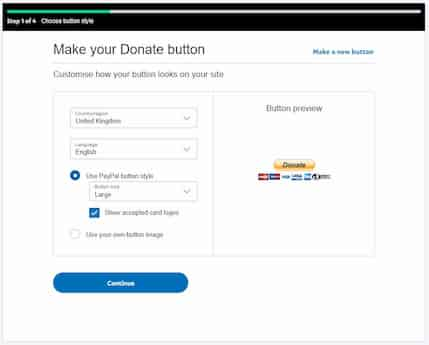
On the first page, I opted to quickly create my own "buy me a coffee" button in GIMP as I find the PayPal button a little too basic for my liking.
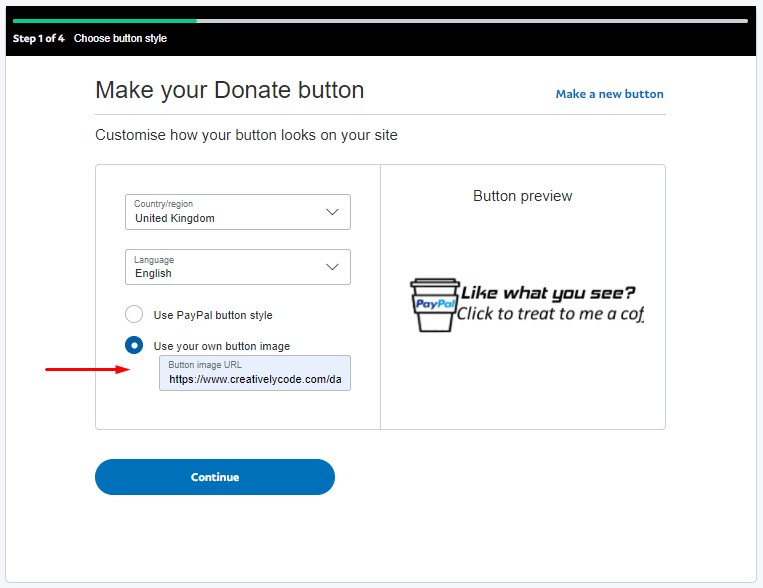
The second page gives you the option to apply a description to your cause as give doners an 'option' to donate to.
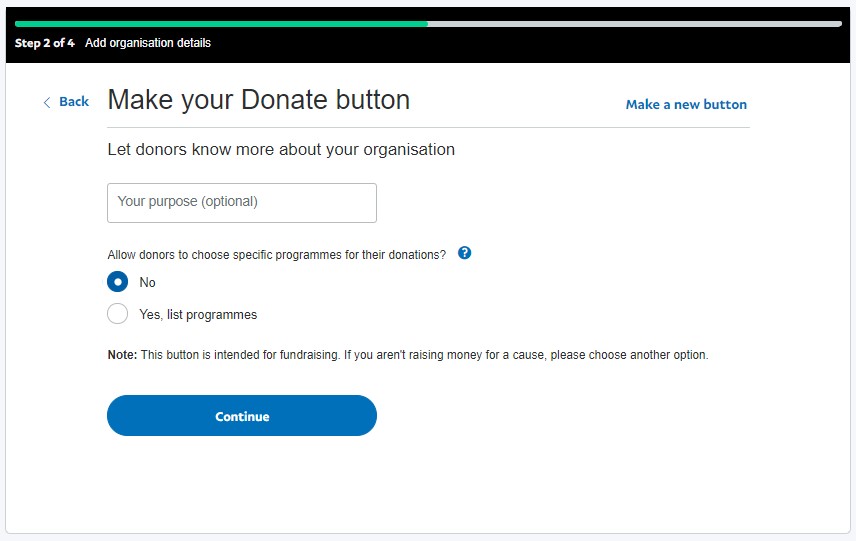
On the third step, you can select the currency and pre-set amounts for donors to give. I went with 'any amount'.
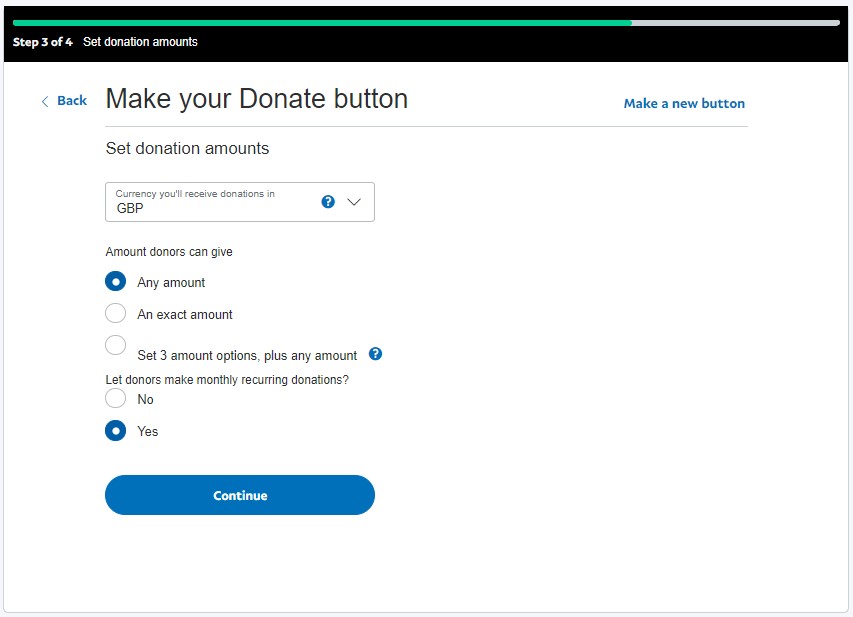
On the final step, you can play with a few options such as where to route donors after they make a donation,
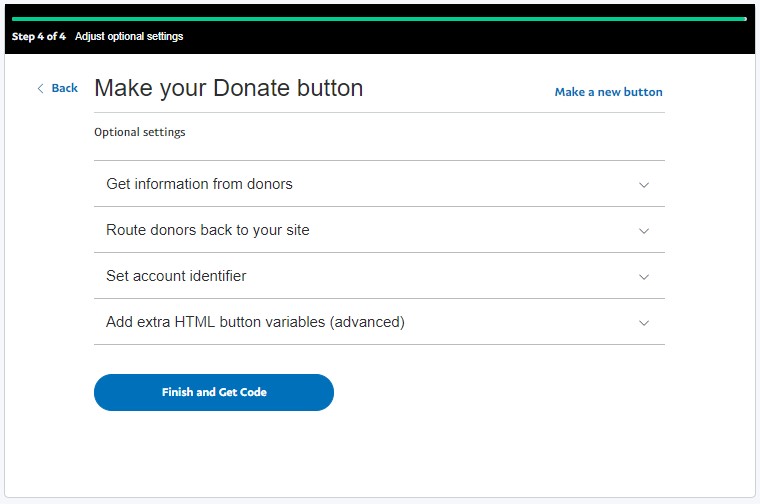
Once you've completed the wizard, you'll come to a page where you can copy your button code to paste into your website.
Does it work?
The truth is, I don’t know. But, I’m willing to test it.
So with the jury is out, I'll be reporting back on the result soon and whether the button helps in my blogging endeavour!
Please stay tuned as I intend to update this post soon.