Understanding Digital Organization
Let’s cut to the chase right away.
If you’ve ever used Finder on a Mac or Windows Explorer on a PC, then you're already familiar with what a file manager is.
You'd know it's essentially a computer program that provides a user interface to help you organize your files and folders.
The file manager let's you perform a wide range of tasks, including creating, opening, moving, copying, renaming, and deleting files and folders.
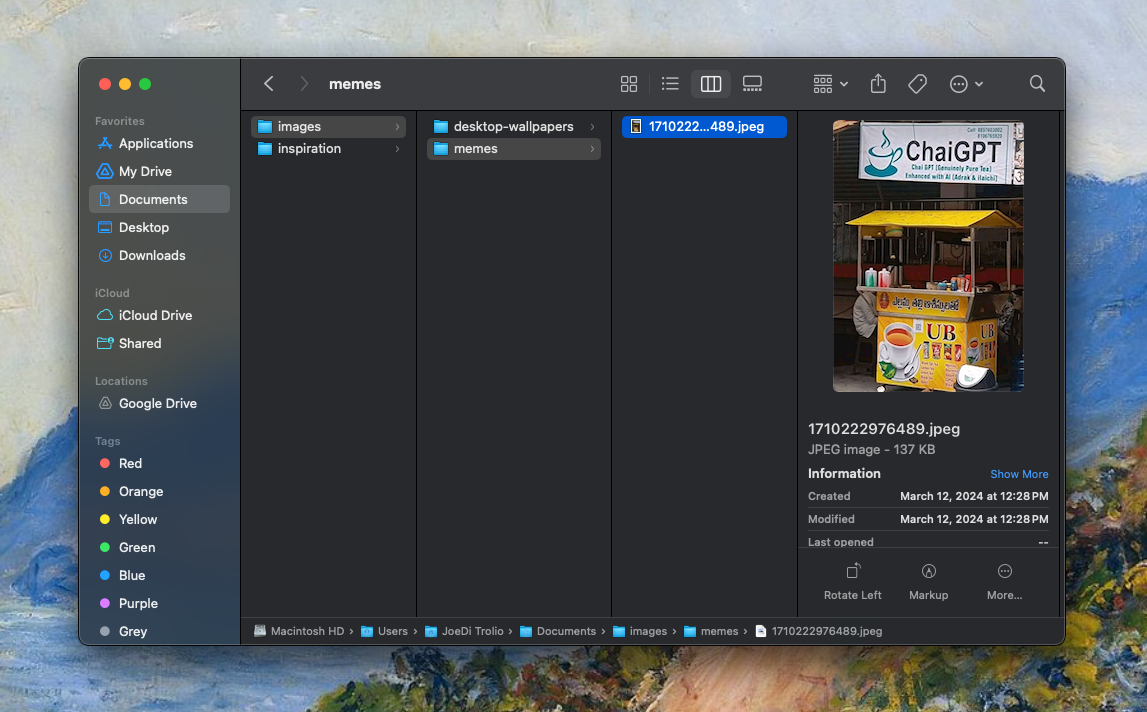
Essentially, it acts as a bridge between the user and the file system, making it easier to navigate and organize the data stored on a device.
Default file managers come pre-installed with operating systems and are designed to meet the basic needs of most users. As well as File Explorer in Windows, Finder in macOS, there is also Nautilus in GNOME-based Linux distributions.
Web-based file managers are another category, typically used to manage files on web servers or cloud storage. These file managers are accessed via a web browser and are crucial tools for web developers and system administrators.
Google Drive and NextCloud are examples of web-based file managers that allow users to manage their files from any device with internet access.
Furthermore, with the rise of mobile computing, mobile file managers have become increasingly important, providing users with the ability to manage files on their smartphones and tablets. Examples include ES File Explorer for Android and Files by Apple for iOS.
A History of File Managers
The concept of a file manager dates back to the early days of computing.
In the 1960s and 1970s, file management was a cumbersome task, typically done via command-line interfaces (CLIs). Users had to memorize and type out specific commands to perform tasks such as listing files or moving them between directories. While effective, this method was not user-friendly and required a steep learning curve.
The advent of graphical user interfaces (GUIs) in the 1980s revolutionized the way users interacted with computers.
In 1981, the Xerox Palo Alto Research Center releases the Xerox Star, an innovative workstation that introduced many of the concepts we now associate with modern personal computing. The Xerox Star was one of the first systems to feature a graphical user interface (GUI), complete with windows, icons, and menus that could be manipulated with a mouse, making it far more intuitive for users compared to text-based command-line interfaces.
It also integrated important features such as WYSIWYG (What You See Is What You Get) word processing.
Despite its groundbreaking design, the Xerox Star was commercially unsuccessful due to its high cost and limited market reach - primarily large businesses and research facilities.
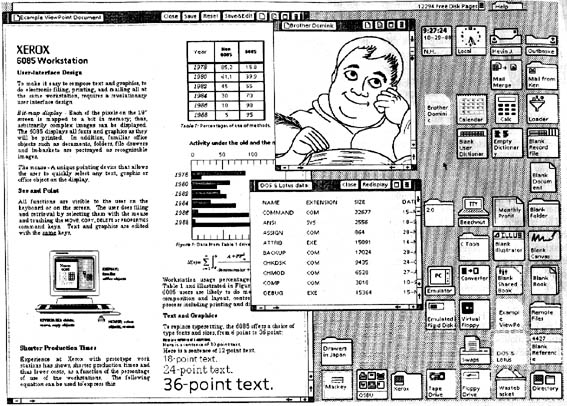
Fun fact: it's introductory price was US$16,595 (equivalent to $56,000 in 2023)
A young man named Steve Jobs, looking for new ideas to work into future iterations of the Apple computer, traded US $1 million in stock options to Xerox for a detailed tour of their facilities and current projects.
When Jobs saw this prototype, he had an epiphany, got inspired and set out to bring the GUI to the public.
Apple’s Macintosh, introduced in 1984, was one of the first systems to offer a graphical file manager, which we now know as the Finder.
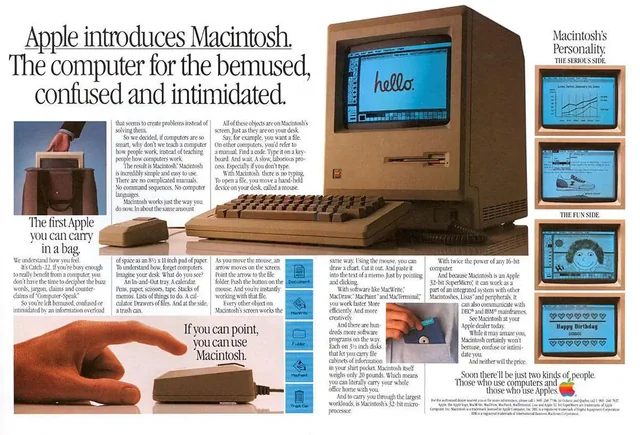
This allowed users to manage files visually, using icons and folders, rather than relying solely on text-based commands. Microsoft soon followed suit with File Manager for Windows, introduced in 1990, which later evolved into Windows Explorer (now known as File Explorer).
As computers and storage devices became more advanced, so too did file managers. They evolved from simple tools for file navigation to robust applications with features like search, metadata management, and integration with cloud storage services.
Today, file managers are integral to how we interact with our devices, whether we're organizing personal photos or managing complex projects at work.
Features of a File Manager
Modern file managers offer a plethora of features designed to make file organization and management more intuitive and efficient.
File Navigation and Organization:
Users can easily move, copy, and manage files within a hierarchical folder structure.Search Functionality:
This has become increasingly sophisticated, allowing users to locate files based on a variety of criteria, such as name, type, and even content within the files themselves.File Previews:
This significant feature enables users to view the contents of a file without having to open it in its respective application. It is especially useful for images, documents, and media files.Metadata Management:
Metadata is data that provides information about other data. It describes the characteristics, context, or content of a piece of information, such as a file, document, or database. Examples include the author of a document, the date a file was created, the size of a file, or keywords associated with a digital photo. Metadata helps in organizing, finding, and managing data efficiently.Integration with Cloud Storage Services:
With more people relying on cloud services like Google Drive, Dropbox, and OneDrive, the ability to manage cloud-stored files seamlessly alongside local files from a single interface is invaluable.Batch Operations:
This feature allows users to perform actions on multiple files simultaneously, offering a significant time-saving advantage.Security:
Security is another critical aspect of file management, with file managers often including features to help protect sensitive information. By setting appropriate permissions and utilizing encryption, users can ensure that their data is safe from unauthorized access.Customization Options:
Advanced file managers provide customization options, allowing for personalized interfaces and additional tools through plugins and extensions. For power users, the ability to customize a file manager is invaluable. Whether through keyboard shortcuts, plugins, or personalized interfaces, users can tailor their file management experience to suit their specific needs. This level of customization can significantly enhance productivity and make the file management process more intuitive.
Essential File Manager Best Practices
To maximize the benefits of a file manager, it's important to follow best practices for file organization and management.
Developing a consistent naming convention for files and folders can make it much easier to locate files. For example, including project names, dates, or descriptive keywords in file names can help users quickly identify the contents of a file.
Organizing files into folders and subfolders based on categories that make sense for your workflow can also prevent data loss and confusion.
Regular maintenance is another best practice that can keep your file system organized.
Periodically reviewing and cleaning up your files, deleting or archiving files that are no longer needed, can prevent your file system from becoming cluttered and difficult to navigate.
Additionally, backing up important files regularly is essential to prevent data loss in case of a hardware failure or other unforeseen event.
In conclusion, a file manager is much more than a simple tool for navigating your computer’s storage.
It is an essential component of your digital life, enabling efficient organization, secure storage, and easy retrieval of your files. Whether you are a casual user managing personal files or a professional handling large volumes of data, understanding and utilizing the full potential of your file manager can significantly enhance your productivity and streamline your digital workflow.
By adopting best practices and taking advantage of the features available in modern file managers, you can ensure that your digital environment is well-organized, secure, and accessible, no matter where you are.
Real-World Impact of File Management Systems
In corporate settings, everything from human resources documentation to strategic planning relies heavily on file managers to maintain order and security. In academia, researchers depend on robust file management systems to handle large datasets and manage publications, ensuring that valuable work is properly cataloged and easily retrievable. The healthcare sector relies on file managers not only for efficiency but also to meet strict compliance standards regarding patient data privacy and security.
Conclusion
A file manager is not merely a tool for organizing files; it's the backbone of effective data management. Whether in business, education, healthcare, or personal use, a reliable file management system is essential for maintaining productivity and security.
It transforms what could be digital chaos into a streamlined, accessible, and well-ordered digital environment.
For organizations, this means smoother operations, enhanced data governance, and compliance with regulatory standards. For individuals, it means easier access to important documents, photos, and media, making digital life more manageable and less stressful.
Ultimately, mastering your file manager is about more than just tidying up; it’s about creating a system that supports efficiency, protects valuable data, and makes the vast digital world a little more navigable.